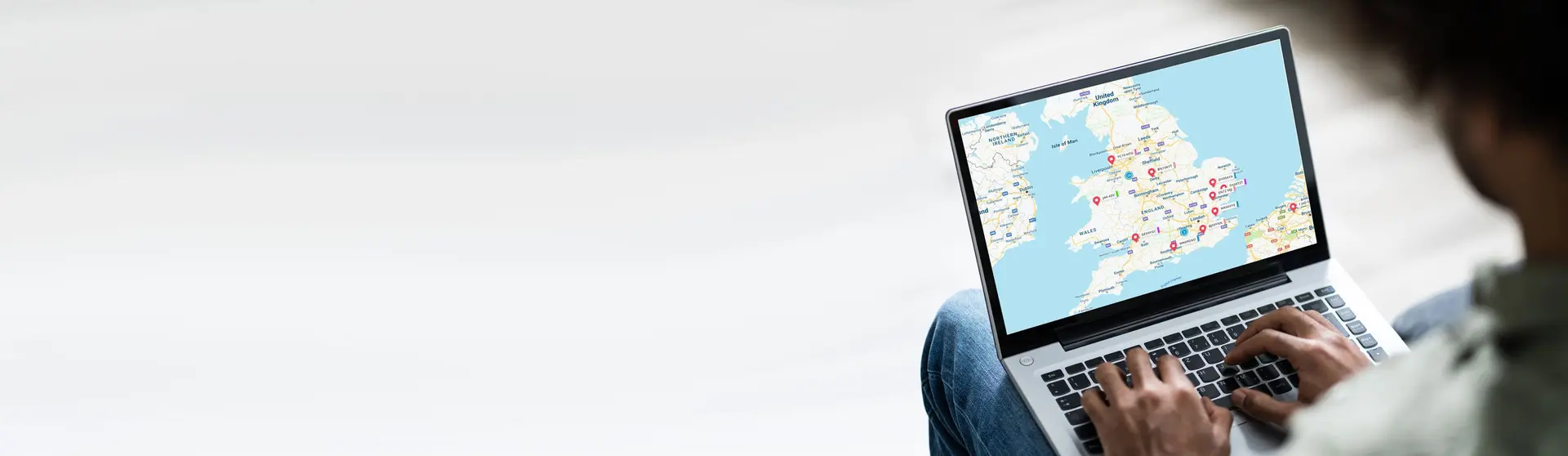Maximize the potential of your data by learning the terminology, symbols, and icons in our telematics software.
Table of content
1. Main menus explained: understand the purpose of the main menus
2. Terminology: understand the definitions of certain terms utilised in Kinesis Pro.
3. Symbols and Icons: understand the meaning of our symbols and icons
1. Main menus explained
On the left of your screen, you can find the following menus:
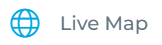
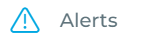
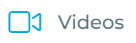
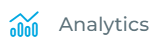
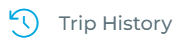
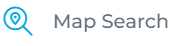
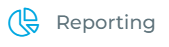
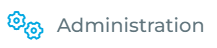
2. Terminology
- Asset: It can be either a Vehicle or a Driver.
- CAN Data: 2 CAN lines allow us to take information from the CANBUS (ECU). This can give us Fuel Levels, Live ODO reading, True Idling, etc.
- PTO (Power Take Off): Tipper Tipping, Dumper Dumping, Crane Arm. Anything that is engaged other than the vehicle moving.
- Remote Immobilisation: We can turn plant machinery off remotely. We send down a message to the machine to immobilise. Once the machine is turned off, it will not turn back on until you mobilise it again.
- Remote Tachograph Download (RTD): We remotely download the DDD files from the Tacho Head along with the Driver Card details. Then, we email them to you or a third party that analyses the data.
- Temperature Monitoring: We can add up to 4 x Bluetooth Devices to a Trailer/Rigid/Van as if they have partitions in the vehicle/trailer – Ambient, Chilled, Frozen, etc.
3. Symbols and Icons
3.1 Asset Icons
 | The asset is parked, and the engine is off. |
 | The asset is moving. |
| The asset is stationary with the engine on. |
- You will notice that these icons change shape. This depends on that asset’s status, which you can view on the Live Map screen.
- A Red Stop icon shows the ignition is switched off.
- A Green Play icon identifies if the vehicle is in motion with the ignition on.
- An Amber Pause icon shows the asset is stationary, but the ignition is on. The assumption in this case is that the vehicle is idling.
3.2 Alert Priority Icons
| It indicates a low-priority alert or an event. | |
 | It indicates a medium-priority alert. |
| It indicates a high-priority alert. |
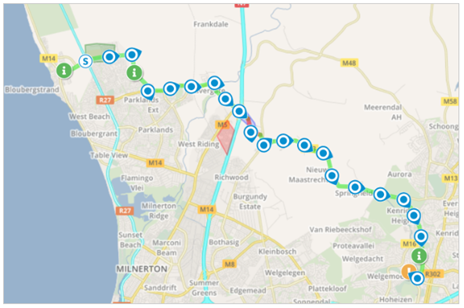
3.3 Map and General Icons
| Centre the map on all assets | Point information | ||
| Fullscreen | Search | ||
| Change the layer of the map to satellites, hybrid or other | Options to change the layout and display name | ||
| Zoom options | Toggle map visibility | ||
 | Zones and routes | Filter | |
| Measurements |
3.4 Driver Performance Icons (Asset Rating/Trip Rating)
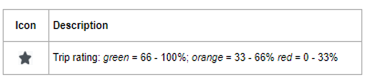
The captures below show the driver performance icon for a trip and what it looks like in the trip details.
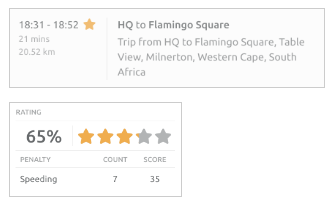
Keep learning
Need help?
Use our help me choose wizard or contact us on one of the options below.
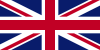 United Kingdom - English
United Kingdom - English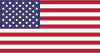 United States - English
United States - English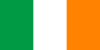 Ireland - English
Ireland - English Netherlands - Dutch
Netherlands - Dutch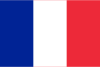 France - French
France - French Germany - German
Germany - German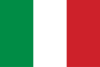 Italy - Italian
Italy - Italian Spain - Spanish
Spain - Spanish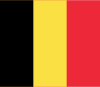 Belgium - Dutch
Belgium - Dutch Portugal - Portuguese
Portugal - Portuguese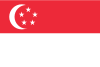 Singapore - English
Singapore - English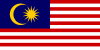 Malaysia - English
Malaysia - English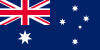 Australia - English
Australia - English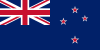 New Zealand - English
New Zealand - English